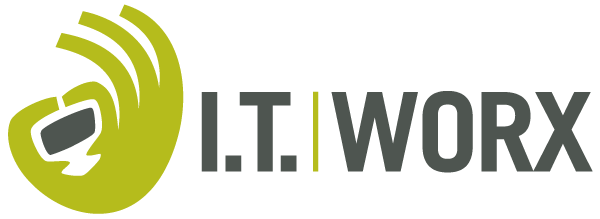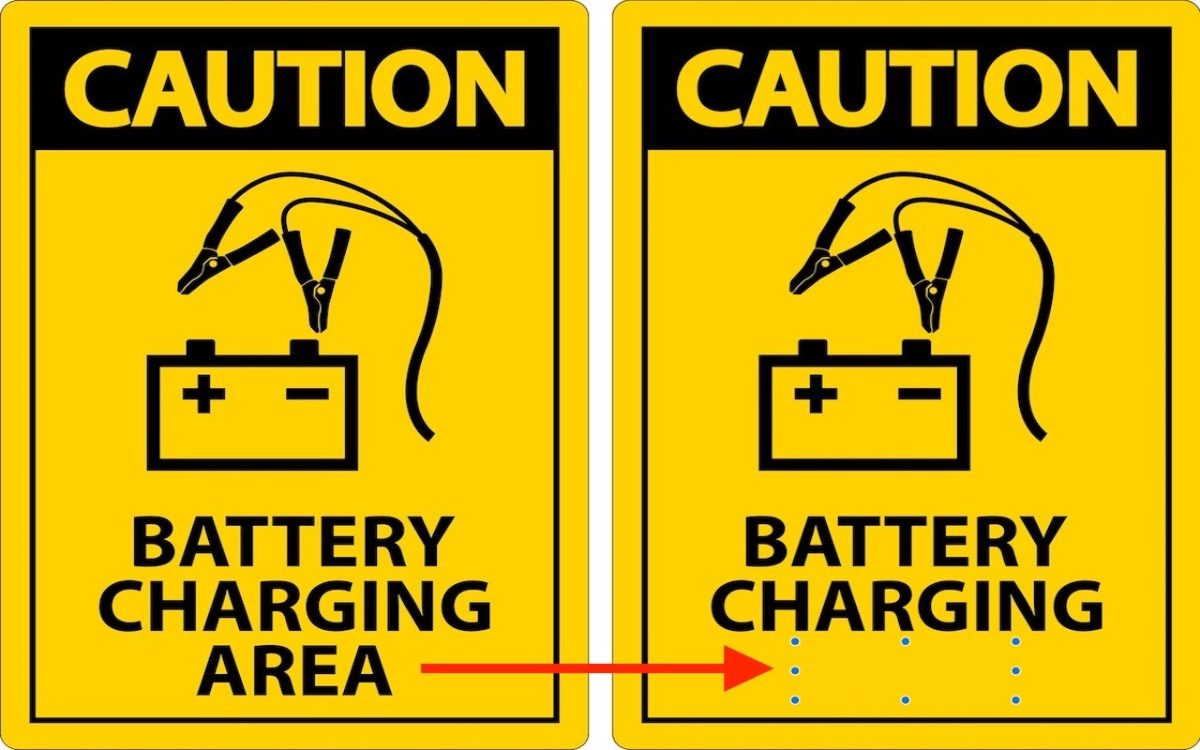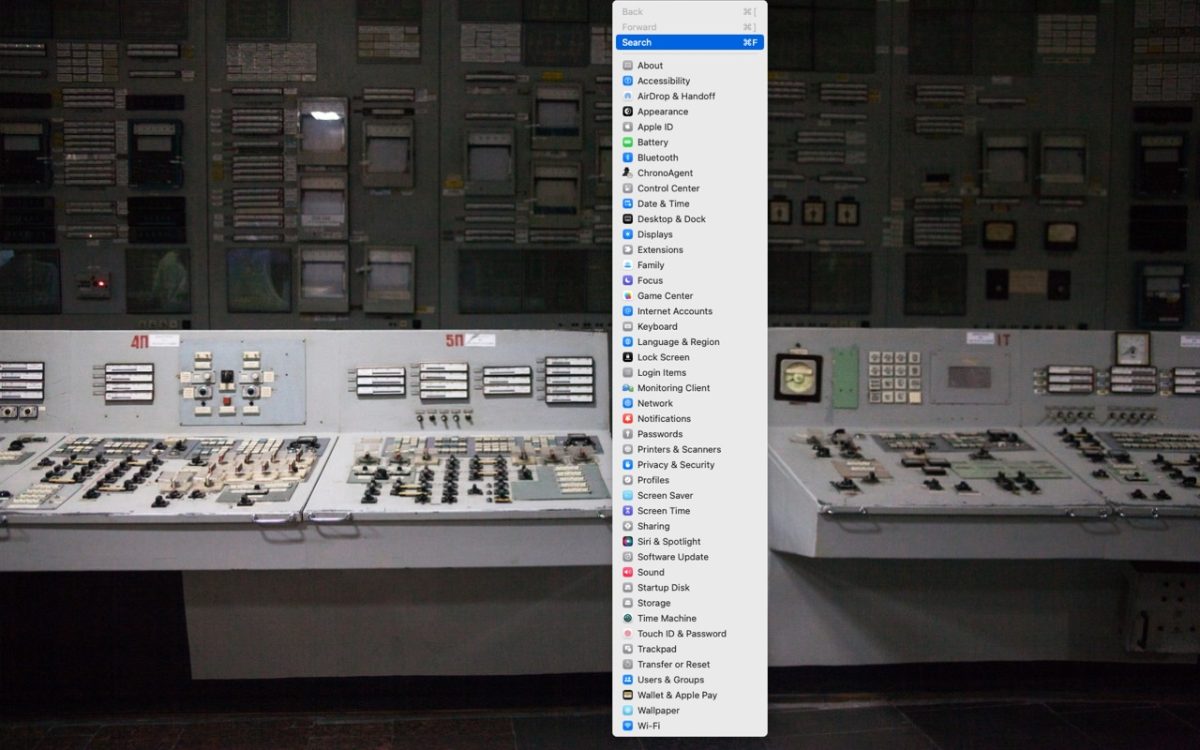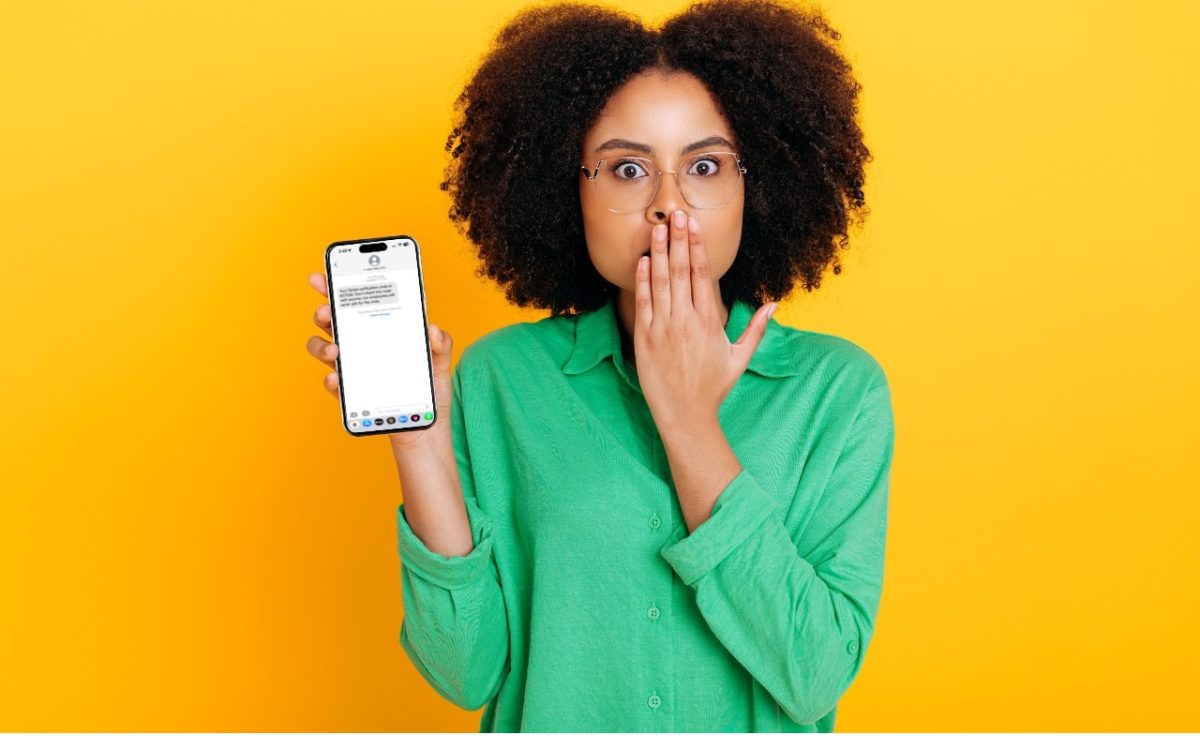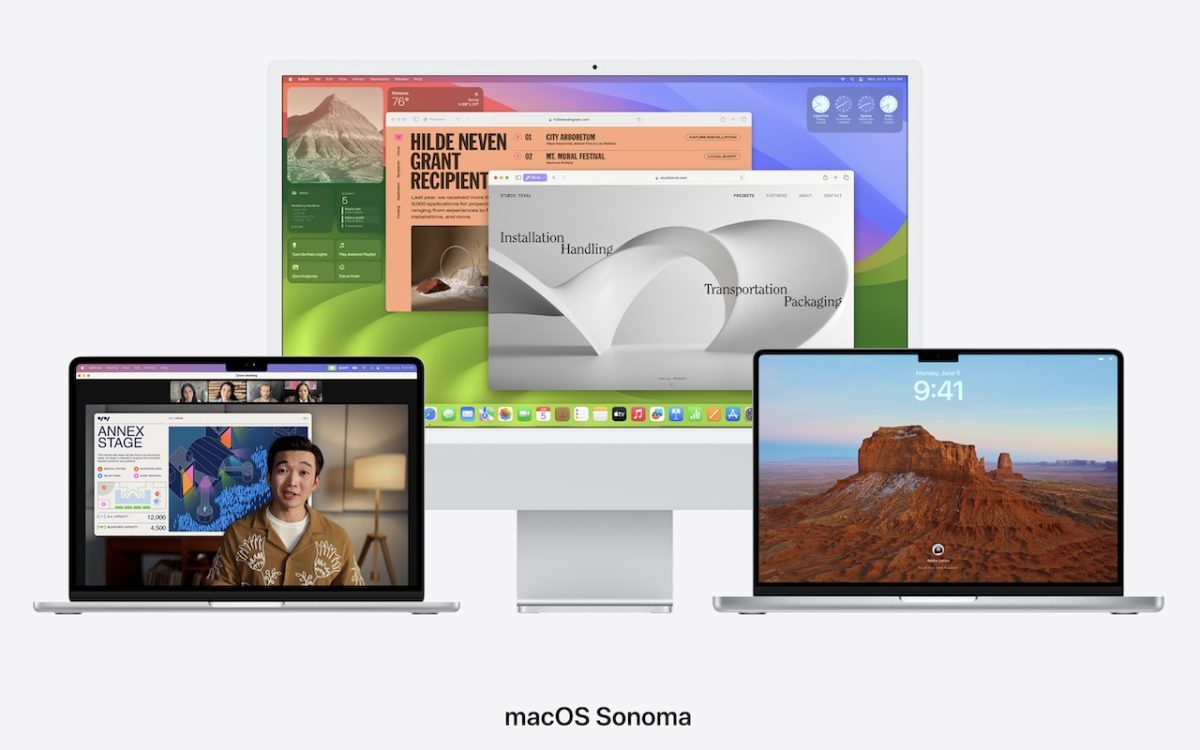Apple’s Preview is a surprisingly capable graphics editor for making quick changes to screenshots and other illustrations, but it lacks a built-in way to delete content while leaving the background. Here’s the workaround—select a rectangle of the background color, copy it, paste it, and then move it over the undesirable content—as shown in the After screenshot below, where blue selection …
Frustrated by System Settings? Use the View Menu or Search
In macOS 13 Ventura, Apple replaced the creaky System Preferences with System Settings, which uses a more iOS-like interface. Many people find System Settings overwhelming, partly because they had memorized where to look in System Preferences (but System Settings has many other design flaws as well—it’s not your fault). We have two recommendations to make it more easily navigable. First, …
Beware Executive Imposter Scams Aimed at New Employees
We’re hearing about new hires who receive an email or text from someone claiming to be the CEO of their new company, asking the employee to carry out some small task like sharing personal information, purchasing a gift card for a client, or wiring funds to another business. The new employee, eager to make a good impression and lacking the …
Mac Keyboard Shortcuts Performing Unexpected Actions? Check These Settings
Keyboard shortcuts are a productivity win, but they can cause confusion if something unexpected happens when you inadvertently press some system-wide key combination. For instance, you might be taken aback if you accidentally press Control-Option-Command-8 and all the colors on your Mac screen suddenly invert. Although Apple has pages listing shortcuts and the KeyCue utility can list them all for …
With Storms Increasing, Protect Your Tech Gear from Damaging Power Fluctuations
It has been a tough year for extreme weather events. While the connection between weather and technology may seem tenuous, heat waves, high winds, and lightning strikes can play havoc with all sorts of powered and networked electronic devices. Anything that causes power fluctuations—spikes, surges, sags, brownouts, and blackouts—can hurt your tech gear. Protecting your most vulnerable devices doesn’t have …
Things You Need to Know Before Moving to a New iPhone
Are you among the millions of people planning to get a new iPhone 15? It’s exciting, we know, but don’t move too fast when getting started with your new iPhone, or you might cause yourself headaches. Instead, follow these instructions when you’re ready to transfer your data—and, for many people, much of your digital life—to the new iPhone. Apple also …
What Should You Do about an Authentication Code You DIDN’T Request?
We strongly encourage using two-factor authentication (2FA) or two-step verification (2SV) with online accounts whenever possible. The details vary slightly, but with either one, after you enter your password, you must enter an authentication code to complete the login. Although it’s always best to get such codes from an authentication app like 1Password (which enters codes for you), Authy, or …
When Should You Upgrade to macOS 14 Sonoma, iOS 17, iPadOS 17, watchOS 10, and tvOS 17?
September is upon us, so Apple will soon start releasing major upgrades for all its operating systems. Note that we say “start.” Apple will undoubtedly release iOS 17 and watchOS 10 alongside new iPhone and Apple Watch models in mid-September. The company hasn’t said when it will release iPadOS 17, although it’s likely to accompany iOS 17. macOS 14 Sonoma …
Keep Your Apple Devices Cool in the Summer Heat
June 2023 was the hottest month on record for the planet, at least until July 2023. Among the many ill effects of such heat are what it does to iPhones, iPads, Macs, Apple Watches, and other digital devices. Excessive heat shortens the overall lifespan of lithium-ion batteries and increases the likelihood of both transient errors and hardware failures—iPhones warn you …
Clean Up Your Mac’s Desktop with Sort Options
When we help someone with their Mac for the first time, we often notice that their desktop is a disaster. Icons are scattered willy-nilly and often piled on top of one another, making it hard to locate anything. For most people, the solution is easy—sort the contents of the desktop. In the Finder, choose View > Show View Options. We …